Many vocal remover tools available online can help you remove vocals from audio tracks. However, very few of these tools support video files, let alone direct input of YouTube links. Fortunately, there is a free online YouTube vocal remover from PopPop AI that allows you to easily remove vocals from YouTube videos. If you want to remove vocals from a song or video on YouTube, consider giving PopPop AI Vocal Remover a try.
Free Online YouTube Vocal Remover You Need
PopPop AI Vocal Remover is a free online service that allows you to separate and remove vocals from video or audio. You can either upload the video/audio files or paste links to the content. Therefore, whether you have downloaded the YouTube video or not, you can use PopPop AI to remove vocals from YouTube videos directly.
If you choose to upload the video, make sure it is in MP4, MOV, or MKV format, less than 20 minutes in length, and smaller than 400 MB in size. As for links, PopPop AI vocal remover supports numerous sites, including YouTube, TikTok, SoundCloud, Bandcamp, Instagram, and more.
It’s worth mentioning that you can access PopPop AI through all popular platforms, including Windows, macOS, Android, and iOS. You can visit the online service via Chrome, Firefox, Safari, or any other browser you prefer and use it without needing to download any software, incur any costs, or log in. In short, you can isolate vocals from videos whenever you need to.
Note: Sometimes, you may find the tool couldn’t fetch content from YouTube links. That’s probably because of some unknown changes in YouTube. In such a case, you can use a tool like SurFast Video Downloader to download the YouTube video to your computer and then upload it to the vocal isolator.
Easy Steps to Remove Vocals from YouTube Video
Whether you are using a PC, Mac, iPhone, or Android phone, you can follow the same steps below to isolate and remove vocals from a YouTube video.
Step 1. Open a browser and visit PopPop AI Vocal Remover.
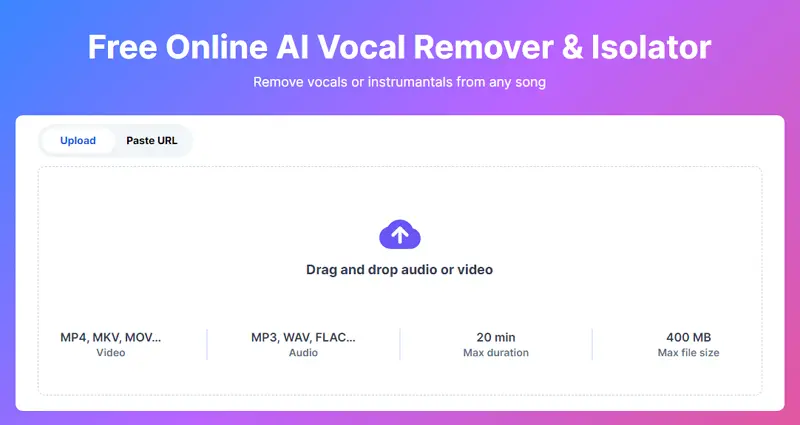
Step 2. Select the Paste URL tab and paste the YouTube video URL. Then click Start.
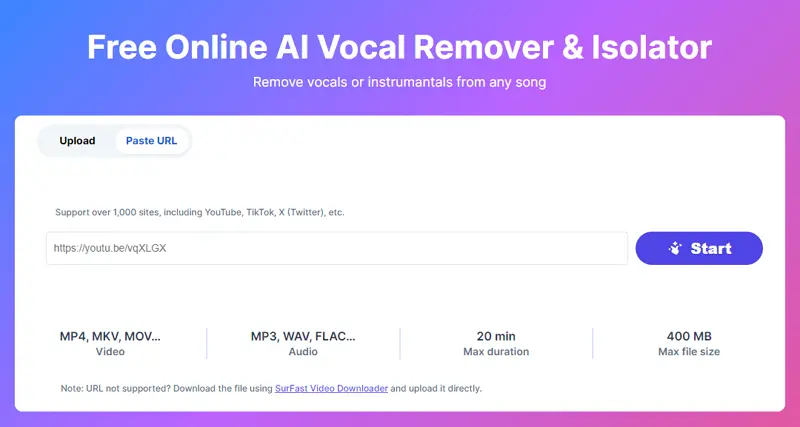
Step 3. Wait for the tool to separate the audio tracks. When it’s done, click the Play button to preview the track and click the Download icon to save the audio file to your desktop or mobile device.
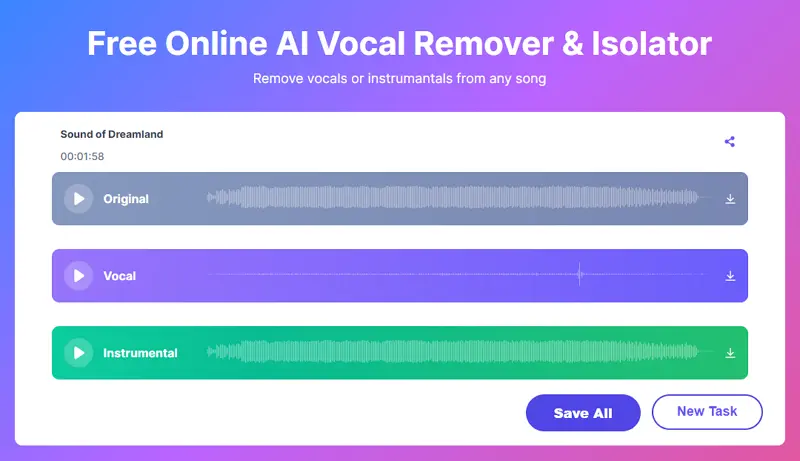
Wrapping Up
Regardless of whether you’ve downloaded the YouTube video or not, you can use PopPop AI Vocal Remover to remove the vocals from it. However, the exported file will be audio-only. If you need a processed video with the vocals removed, you’ll need to use a video editor like Adobe Premiere Pro.