In today’s rapid digital social media landscape, short-form video content is king. As a creator of content, small business owner, or simply someone who loves to be creative, Instagram Reels and TikTok provide powerful means of engaging an audience. However, if you wish for your videos to be different and memorable, default in-app editing may not cut it. New features like text to speech can also dramatically enhance your videos, making them accessible and engaging even without recorded voiceovers.
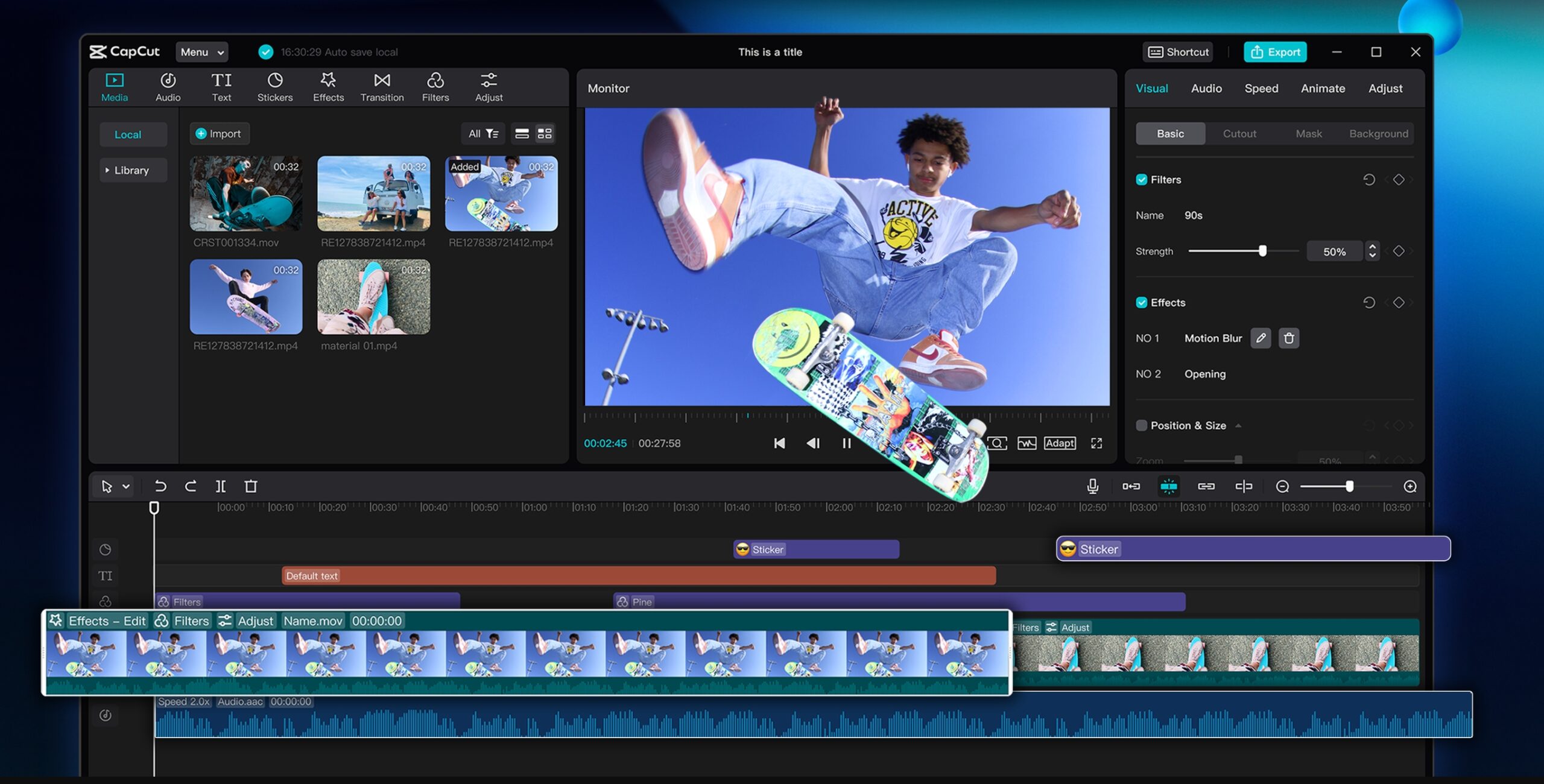
That is where CapCut Desktop comes in. CapCut, developed by the same team behind TikTok, is a simple-to-use, free desktop video editing application to assist you in turbocharging your TikToks and Reels. With greater editing control, more powerful effects, and pro-grade features, CapCut brings pro-grade content within reach of everyone, without experience needed. Let’s walk through making Reels and TikToks on CapCut Desktop in 5 simple steps, with some extra tips to ensure you get the most engagement and quality.
Why Use CapCut Desktop for Short-Form Videos
Whereas the mobile application version of CapCut is popular for edits in transit, the desktop version gives more screen area, more precision, and better access to media like music, voiceovers, and external video.
Here’s why creators love it:
- Drag-and-drop interface
- Built-in effects, transitions, and templates
- Easy access to TikTok-style filters and animations
- Export options tailored for social media
- And the great news — it’s free!
With the growing influence of AI video generator tools, creators can even automate parts of the editing process, making it quicker to produce trendy, high-quality videos.
Whether you’re posting a day-in-the-life vlog, a beauty tutorial, a skit, or a product promotion, CapCut Desktop can assist in polishing your video into a scroll-stopper. Check the detailed guide below.
Step 1: Organize and Assemble Your Content
Before diving into editing, spend a few minutes organizing your content—this simple step can significantly cut down your overall editing time. Begin with a clear, humble idea or a rough storyboard that outlines the hook or theme of your Reel or TikTok. Structuring your video helps maintain focus and flow.
A basic format to follow includes three key parts: the hook (0–3 seconds), which grabs attention with a question, bold text, or a striking image; the main content (3–10 seconds), where you deliver your core message, punchline, or visual; and the call to action (10–15 seconds), where you encourage engagement with prompts like “Follow for more,” “Tag a friend,” or “Watch till the end.”
As you prepare, take stock of all your assets—recorded audio from your phone, camera, or screen recordings; graphics or images such as product shots, screenshots, or logos; and sound elements like catchy music, voiceovers, or sound effects. Lastly, ensure your clips are in a vertical 9:16 format, which is the standard for TikTok and Instagram Reels.
Step 2: Create a New Project in CapCut Desktop
With your content in hand, let’s move on to exploring CapCut.
Open CapCut and click on “New Project.” After you’ve opened the app, begin again by creating a new project. Set the aspect ratio by choosing 9:16 (vertical), which may be the original resolution for TikTok and Instagram Reels.
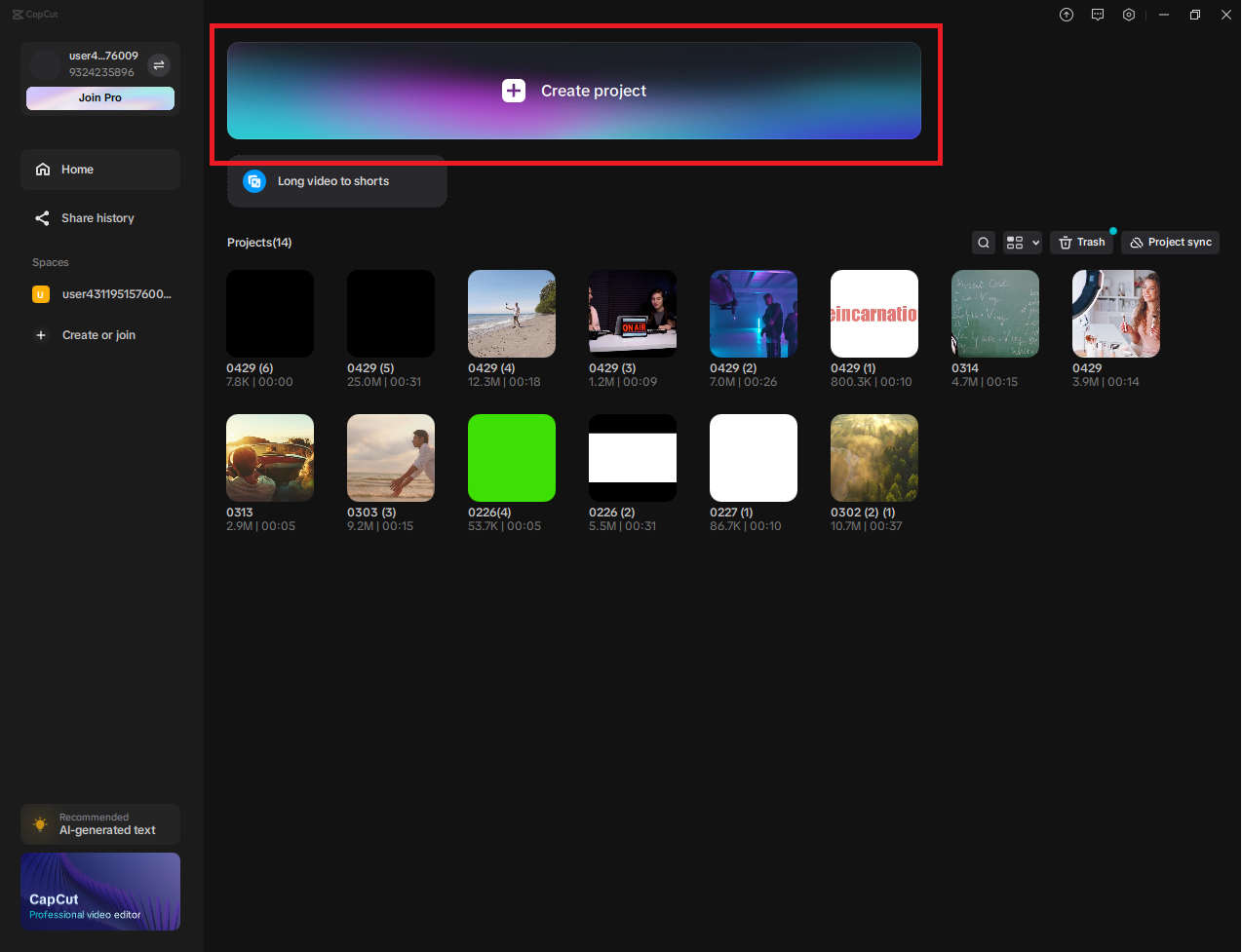
Landscape video may be cropped if necessary to accommodate. Import your media by dragging and dropping your video clip, images, and audio into the media library; you can see them appear on the left panel.
Drag your clips to the timeline and organize them in sequence. Cut the clips by using the handles at the start or end of a clip, or use the split tool (Ctrl + B) to cut and reorder segments. Save as you go because CapCut does not autosave, so be sure to click “Save” frequently while editing.
Step 3: Add Text, Music, and Effects
And now, it’s time to bring your video to life. Start by adding captions and hook text—since many people watch videos without sound, especially on platforms like Instagram, on-screen text is crucial for grabbing attention and delivering key messages.
Go to the “Text” tab in CapCut and select “Add text” to insert captions or create bold headings at the top of your video to draw viewers in. Next, enhance the mood with music and audio. CapCut offers a library of royalty-free music, but if you’re using a trending TikTok sound, you can manually import it or add it later directly in the TikTok app. Just drag the audio track onto the timeline and adjust the volume so it complements your voice without overpowering it.
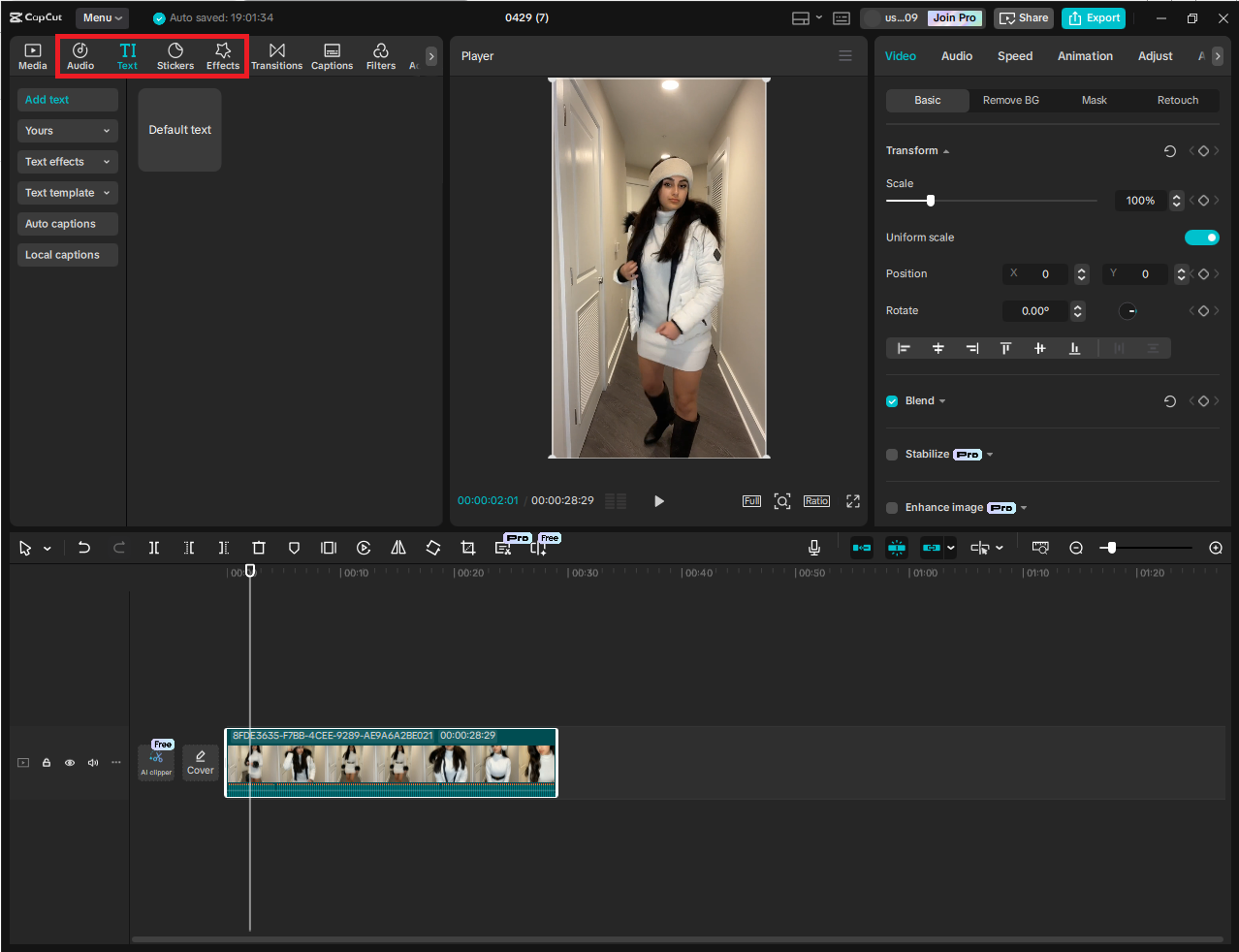
Step 4: Transitions and Polish
To keep your video moving along, you’ll need to add a couple of finishing touches. Insert transitions between clips by pressing the little square icon between them. Try out different options: Swipe or Slide for relaxing vlogs, Spin or Zoom for trendy content, and Fade for more precise editing. Make sure your transitions are short—under 1 second, to maintain the pace of TikTok and Reels.
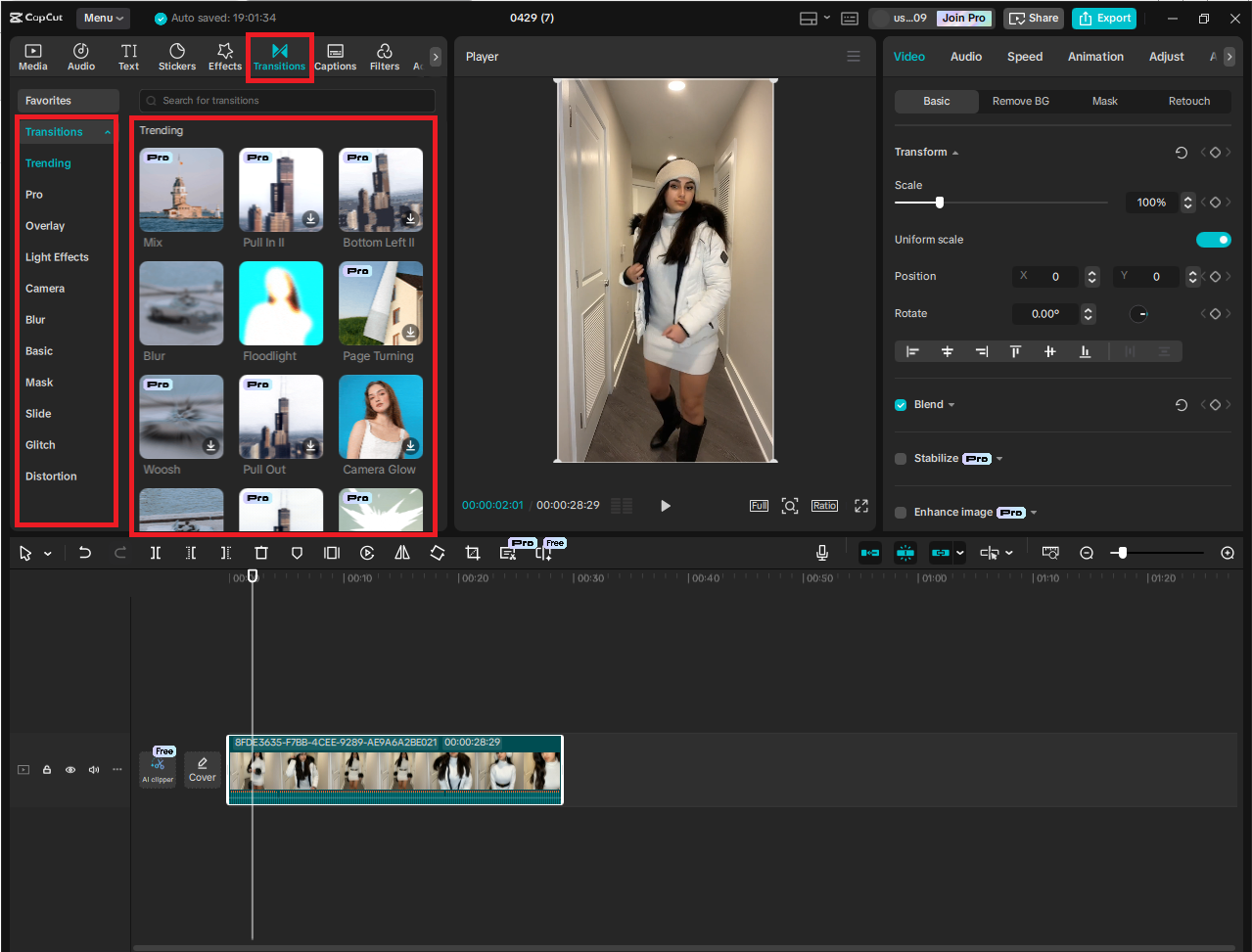
You can also enhance voice recordings by using a voice changer if you want to add humor, mystery, or character effects to your clips—perfect for skits, storytelling, or creative brand promotions.
Step 5: Export and Upload
Your edit is complete—now it’s time to let it go out into the world. Select “Export” at the top right side and change your resolution to 1080p and frame rate to 30fps for standard quality. Choose the file format, with MP4 being the best for Reels and TikTok. Name your file clearly (for example, “FitnessRoutine_Reel1”).

After the export is done, play the video to ensure that everything is fine. Copy the video to your phone (using AirDrop, Google Drive, or USB) and upload it using the app. Bonus tip: If you’re using a trending sound from TikTok or Instagram, don’t put it in CapCut—layer it on the platform after uploading the video.
Final Thoughts
Creating Reels and TikToks using CapCut Desktop is a revolution for anyone who wants to create quality content without an enormous learning process. With a bit of planning, five simple editing steps, and some creative juice, you can create videos that not only appear professional but also rank well on platforms.