Is your cropped or resized short-form reel going fuzzy? The majority of content creators deal with fuzzy or pixelated videos when they resize to post on social media. This might make great content look like that of an amateur and take the spotlight away from the content.
Fortunately, there is an AI video upscaler by CapCut PC that eliminates this problem. It keeps all frames sharp, even when cropping or resizing.
In this article, we are going to outline how the tool works, why it is useful, and the easy steps to implement it on the CapCut desktop video editor such that your short-form reels always stay sharp and attractive.
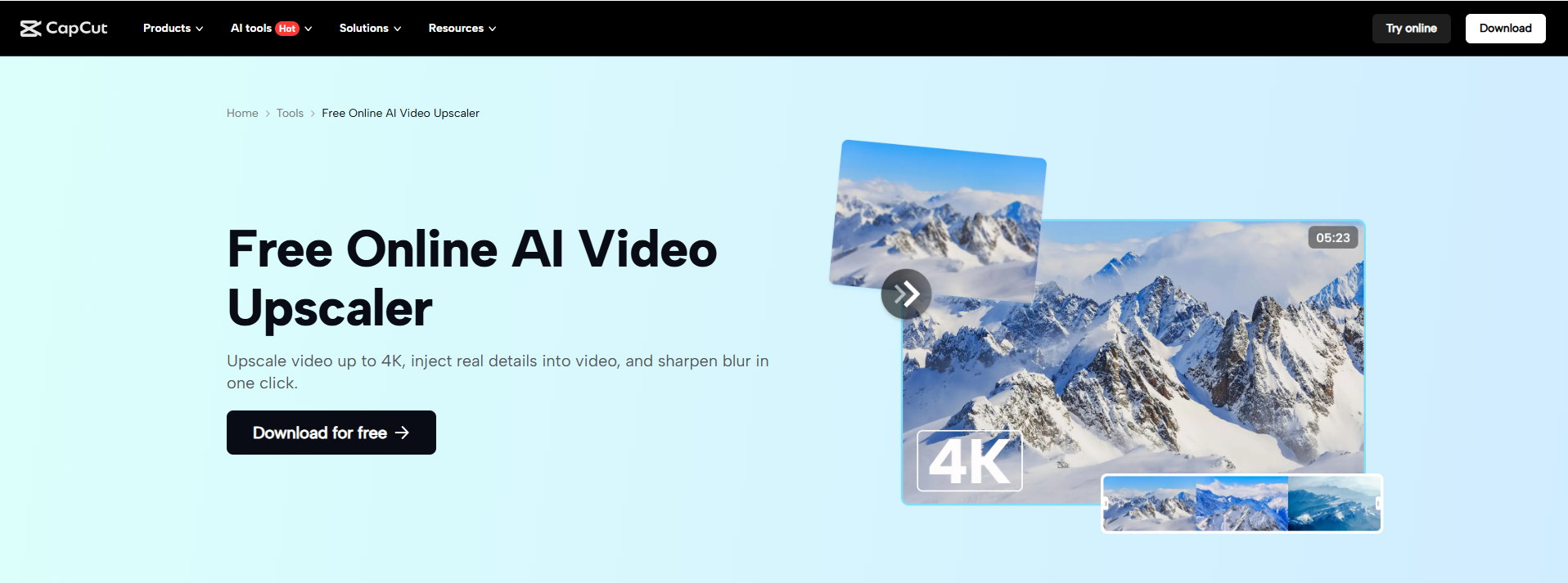
AI Video Upscaler for Short-Form Reels
If you want to share short videos on platforms like TikTok, Instagram, YouTube Shorts, and Facebook Reels, understanding how an AI video upscaler can enhance your content is essential.
Why Creators Need an AI Video Upscaler
Short clips become cropped or resized, which lowers the video quality. For instance, a reel shot at 16:9 would become blurred when shared at 9:16 for TikTok or Instagram. Upscaling preserves the sharpness of the details and, therefore, the video is professional and sharp. Voiceovers are also added by most creators to their reels with an AI voice generator, which works best with clean shots.
Benefits of AI Video Upscaler in CapCut PC
AI Video Upscaler preserves text, faces, and important visuals as sharp. It makes low-res vids look better without stretching. Creators are free to crop unreservedly without worrying about losing sharpness. The long-term features simplify editing and formatting, while the AI Video Upscaler makes every frame look polished and glossy.
Payment notes:
CapCut PC offers free use of basic tools. Certain advanced features, like the advanced AI upscaling feature, can be paid for or have to be subscribed to in order to access them to their full capacity.
Why Choose CapCut AI Video Upscaler
AI upscaling is not more time-consuming than hand editing and is of professional quality without wasting time. Additionally, it integrates seamlessly with other AI software, like text-to-speech, allowing artists to add narration or dialogue to videos without losing its clarity.
Using the AI Video Upscaler in CapCut PC desktop video editor keeps short-form reels crisp and engaging. Even while resizing or cropping, every frame is preserved as crisp, making it easy for users to produce professional-grade content with hardly any effort.
How to Use AI Video Upscaler in CapCut PC
Below is a step-by-step guide with screenshots showing how to upscale videos using AI in CapCut PC.
Step 1. Download and Install CapCut PC
Get the CapCut Desktop Video Editor directly from the official website. Download it from the official source to ensure no security threats. The installation is easy and compatible with both Windows and Mac operating systems.
Remember, there is a difference between CapCut PC and mobile. The desktop version includes more advanced features, such as the AI Video Upscaler, which are not present in mobile.
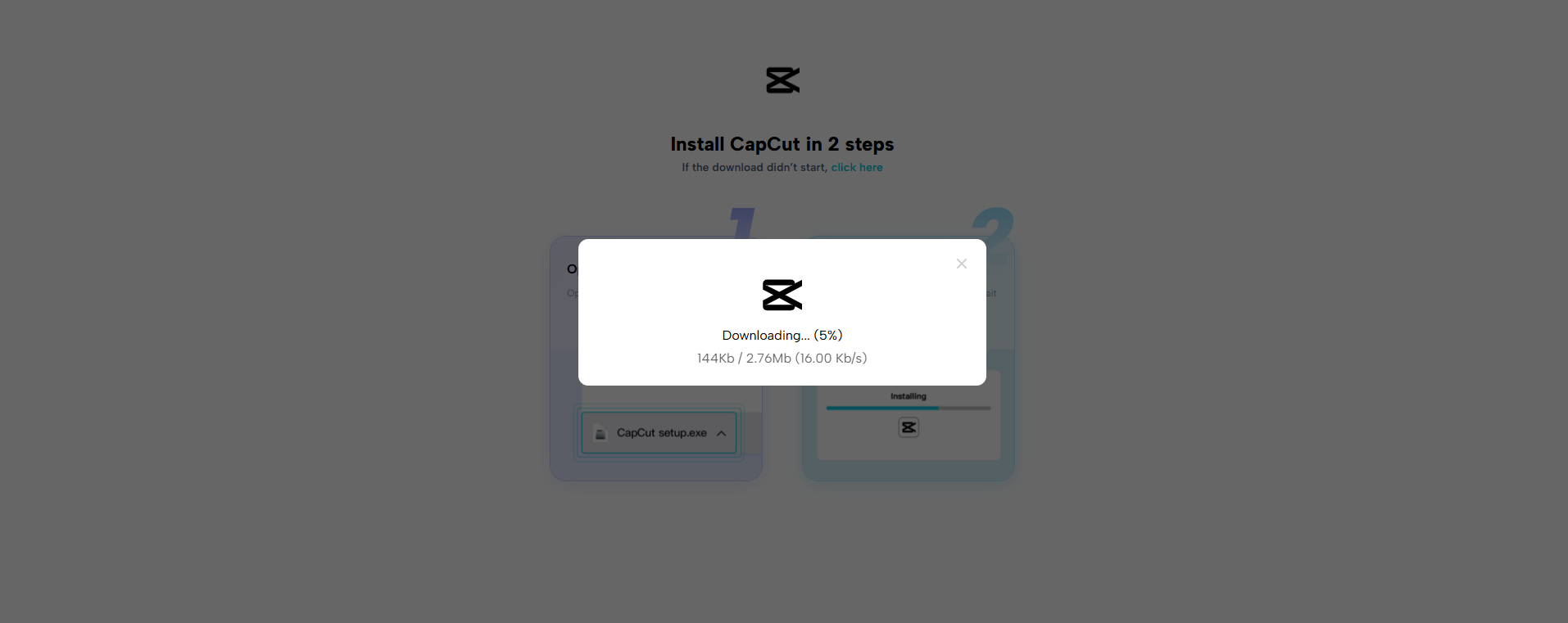
Step 2. Import Your Short-Form Video
After installing, open CapCut PC. On the home screen, click the “Import” button to bring in your video file. The editor supports formats like MP4, MOV, and more general video formats. After importing, your video will appear on the timeline, ready for editing.
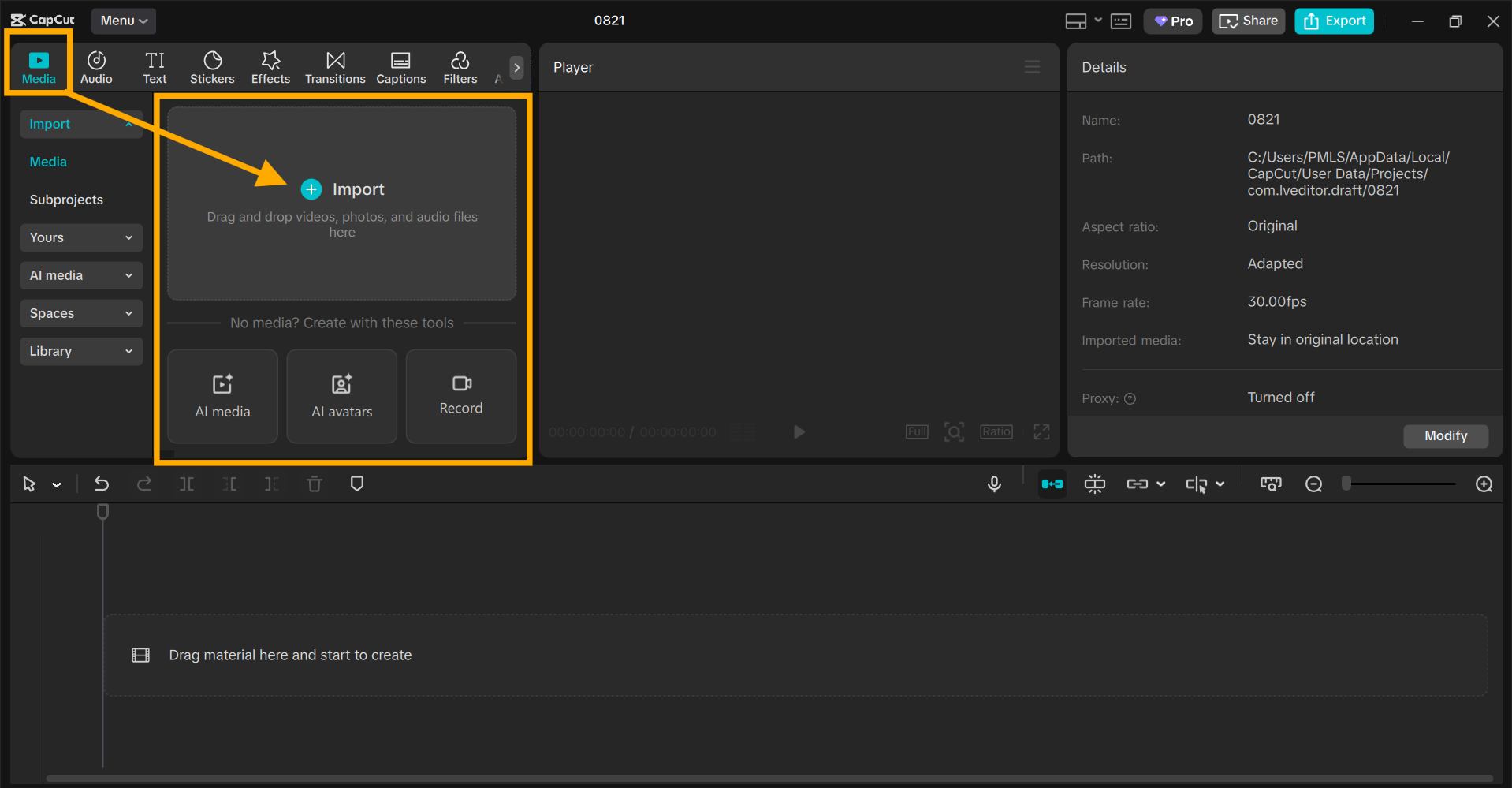
Step 3. Apply AI Video Upscaler
In CapCut PC, click on the Video option and then select Quality Enhancer. Here, you can select the settings to enhance your video quality to HD or UHD. Select the resolution that you prefer and click Enhance.
The AI Video Upscaler automatically enhances each frame, keeping faces, text, and graphics sharp and clear. You can also utilize it in combination with the Brightness & Contrast tool to brighten the light when enhancing and give your short-form reel a more professional look.
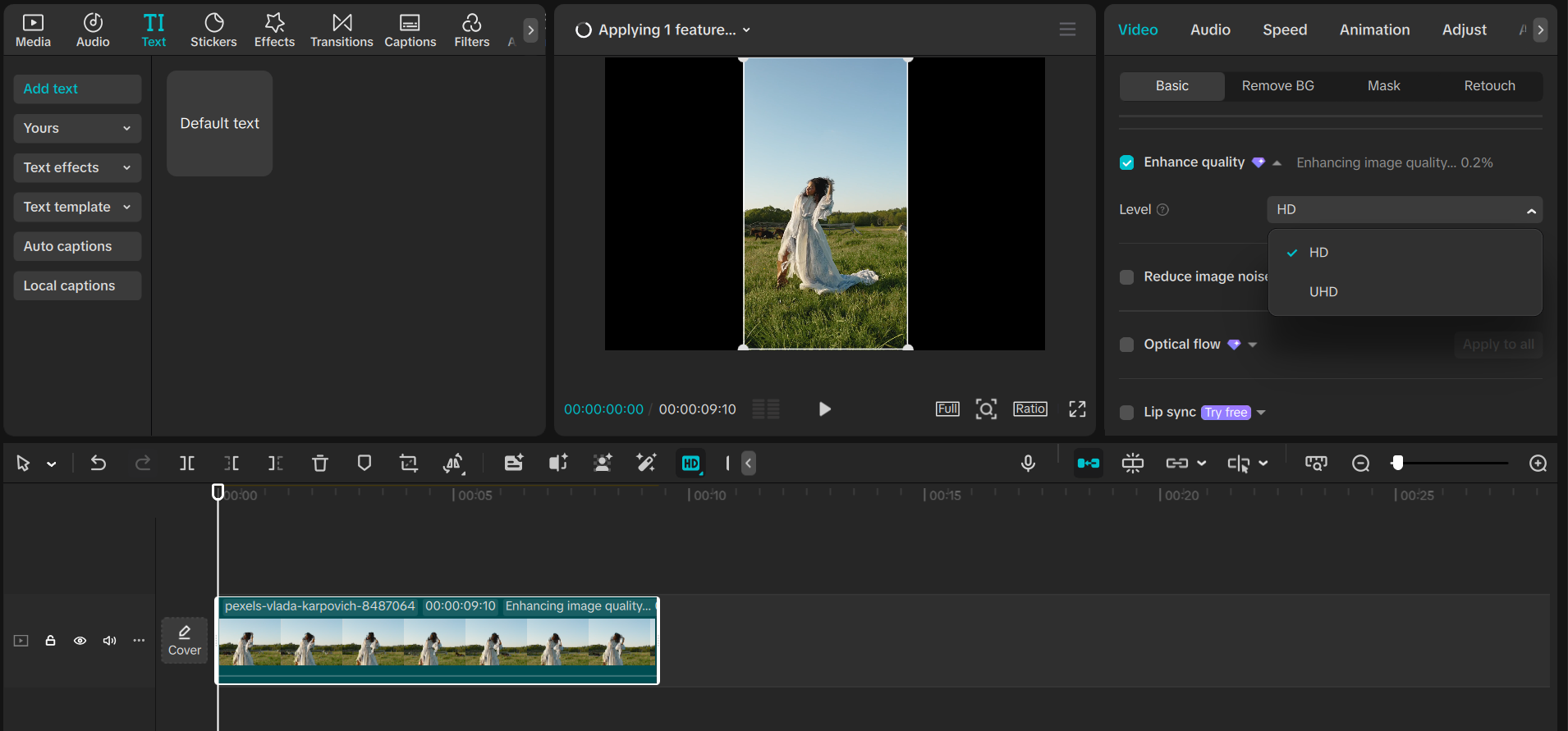
Step 4. Crop or Reformat the Video
Crop the video with the crop tool if you want to change the aspect ratio for Instagram, TikTok, or YouTube Shorts. Even cropped, the AI Video Upscaler never affects the quality. This means you can crop the frame without losing quality, ensuring your video stays clean and professional.
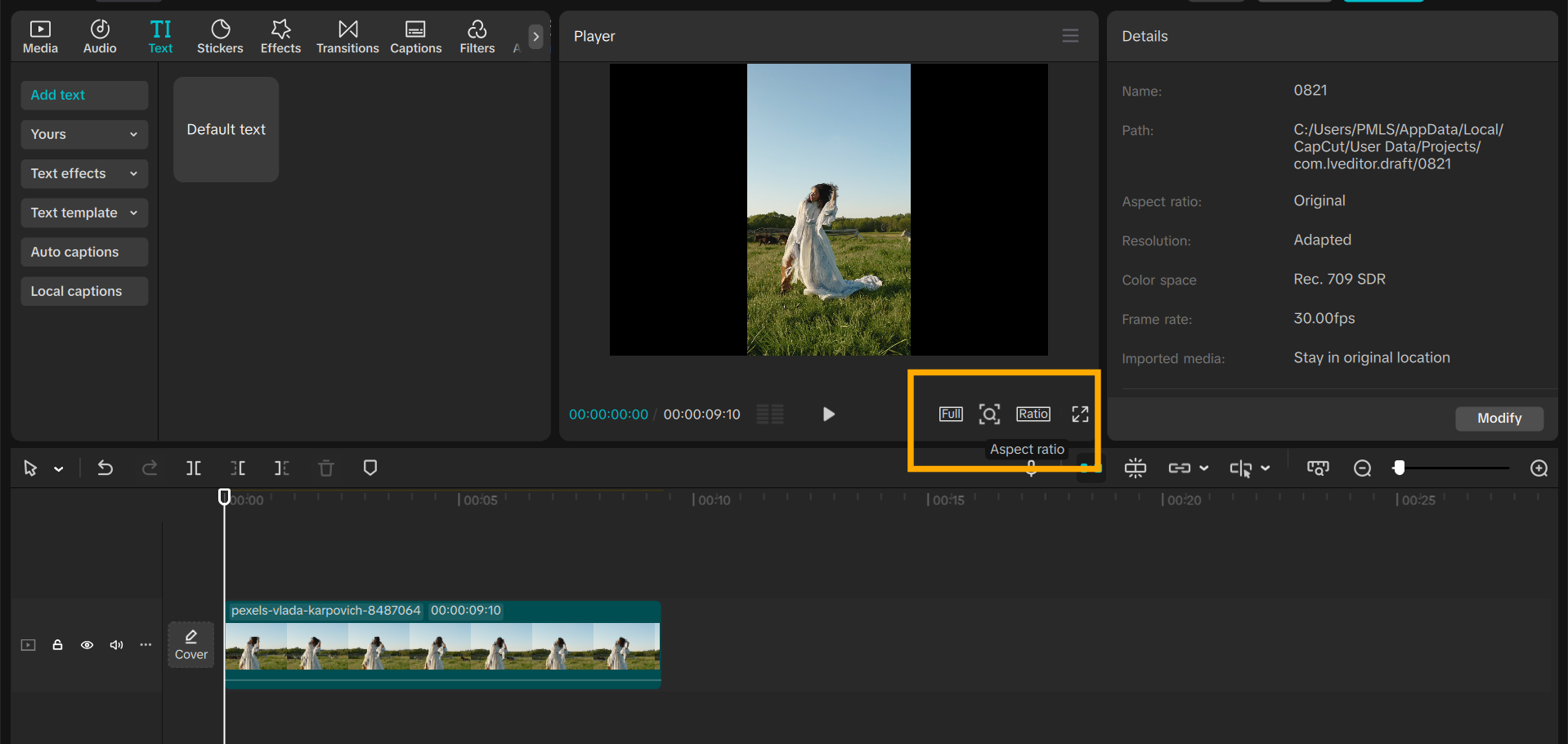
Step 5. Export and Share
After editing, verify the final resolution, frame rate, and quality levels. Click “Export” to save the video to your device. From there, you can upload it straight onto social media or have it prepared for future use.
With the AI Video Upscaler of CapCut PC, every reel stays sharp and clear, with time saved and professionalism maintained in content. Try this feature in your next short-form video and feel the quality and engagement difference.
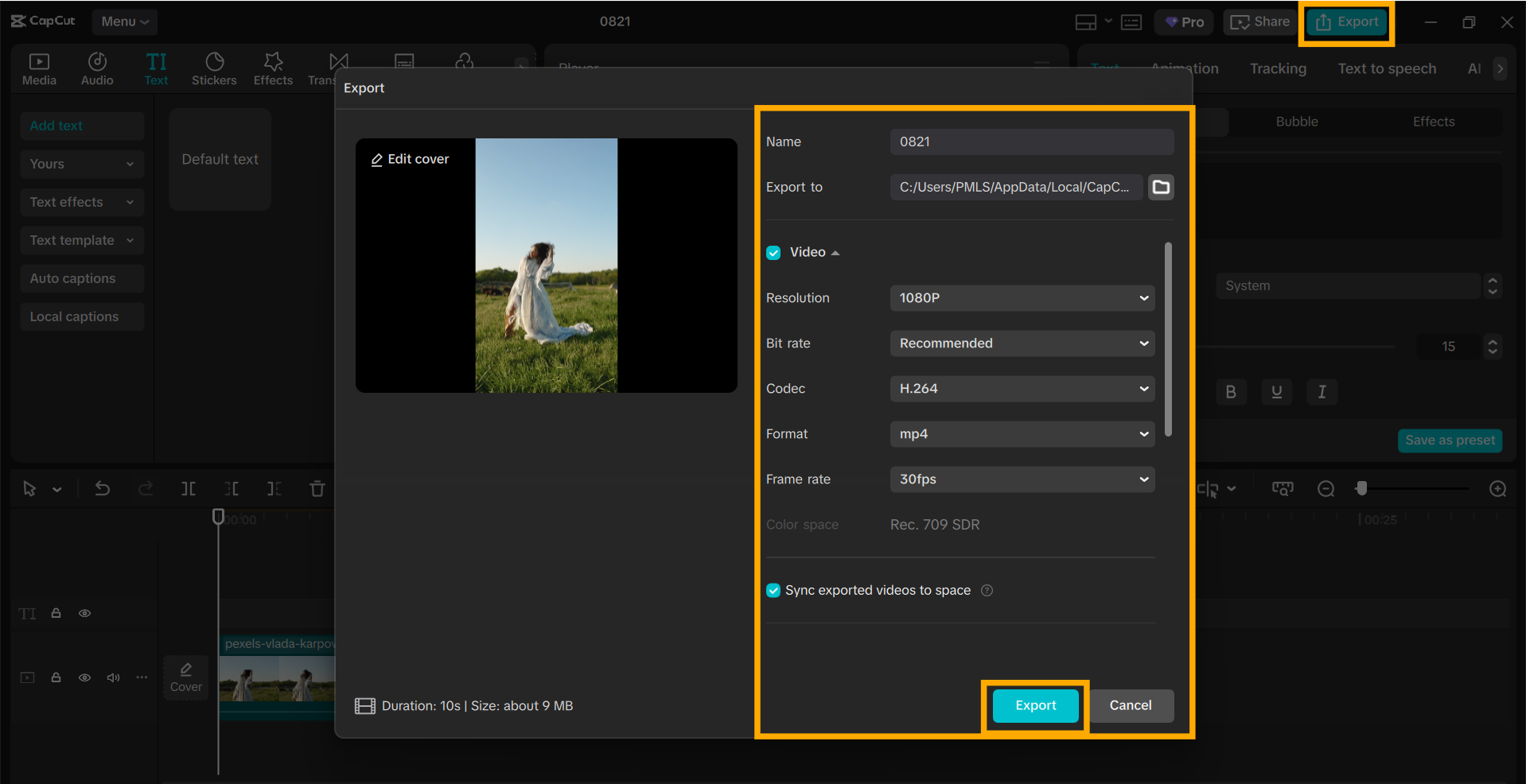
Conclusion
CapCut PC’s AI Video Upscaler keeps every frame sharp and clear, even during cropping or converting format. It gives your short-form videos a polished, professional look with very little effort. With this tool, you get time saved and top-notch work that is sure to engage your audience.
It is simple to use with other AI tools, like text-to-speech AI, for voice or narration integration into your videos. Its features require you to subscribe, but offer free basic editing that is easy to use.
Take advantage of CapCut PC’s AI Video Upscaler on your next reel and elevate your content to the next level.