While editing a video project, you may need to remove audio from a video for further editing. No matter the reason, whenever you need to mute a video, you can apply one of the tips in this guide to get it done. I’m going to show you how to remove audio from MP4 files. Even if you want to get rid of audio tracks from videos in other formats, you can still follow this guide.
Remove Audio from Video via VLC for Free
Although VLC is primarily known as a media player rather than a video editor, it natively supports removing audio from videos. This is thanks to its Convert feature. By setting it properly, you can mute the video during the conversion process. What’s more, since VLC is a free tool, you can remove sound from a video without any cost. If you happen to have VLC installed on your computer, you can directly use this app to remove audio from MP4 files.
Here are the steps:
- Launch VLC on your computer and head to Media > Convert / Save from the menu.
- In the new window, click Add to select the source video and choose Convert / Save.
- Choose the output format next to Profile in the Convert window and click the Wrench icon.
- Go to the Audio codec tab and deselect the Audio option. Afterward, click Save.
- Click Browse to set the storage path and file name and go back to click Start.
- Check the muted video in your selected folder.
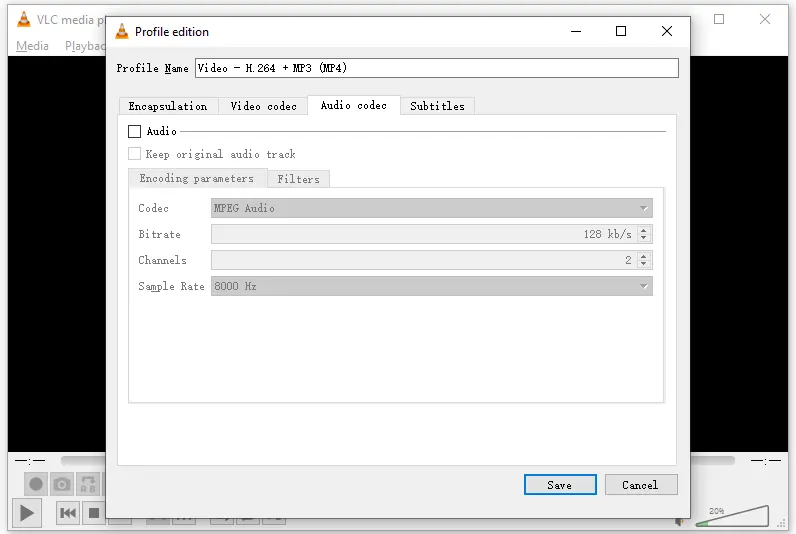
Remove Audio from Video via Premiere Pro
As a professional video editor, Premiere Pro undoubtedly offers video and audio editing features that help you remove music from videos. It supports various video formats, including MP4. Most importantly, Premiere Pro is one of the optimal choices for video editing. If you want to continue editing the video after removing its audio track, using this software is highly recommended.
To remove audio from an MP4 video with Premiere Pro:
- Open Adobe Premiere and start a project.
- Navigate to File > Import to add the target video.
- Right-click the video clip in the Timeline and choose Unlink Audio & Video.
- Select the audio track and press Delete.
- Continue your video editing or export the video via File > Export > Media.
Remove Sound from MP4 Online for Free
Just like you can do many other things via online services, you can also remove sound from MP4 or other types of video files using web-based tools. Many free online video muters are available, and EZGIF is one of them. It helps you remove audio from MP4, WebM, AVI, MPEG, FLV, OGG, MOV, 3GP, and other video files, making it easy to mute MP4 files. Additionally, you can choose to directly paste the URL of an online video to get rid of its sound.
To mute an MP4 video online for free:
- Open a browser and visit EZGIF Video Muter.
- Click Choose File to select your MP4 video and click Open.
- Click Upload Video.
- After uploading, click Mute Video.
- In the muted video output section, right-click the video and choose Save Video as.
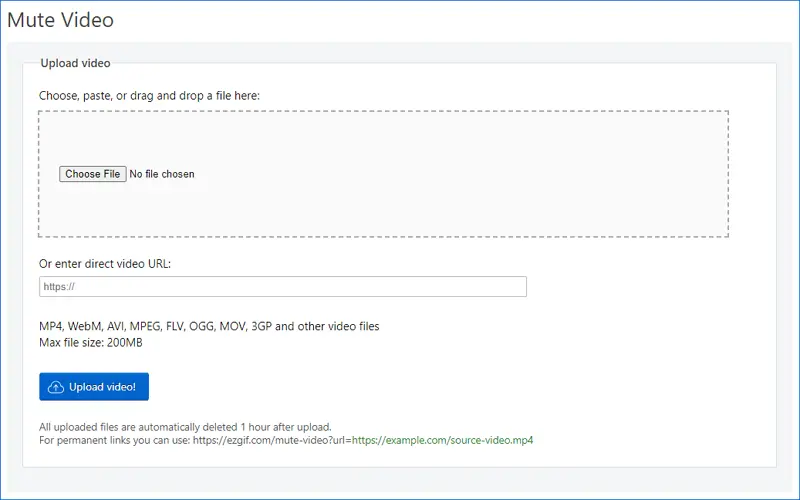
While using this video muter, you should note that the maximum file size is 200MB. If this limit doesn’t meet your needs, you can switch to its alternatives:
- Restream
- Clideo
- Video Candy
- Veed
Wrapping Up
Whether you are looking to remove music from a video in MP4 or other formats, you can use any of the three methods in this guide to handle the task. By the way, if you need to remove audio from online videos next time, you can also apply an online video downloader like SaveTube to directly download muted videos from the internet.