Due to reasons like video editing, you may need to remove audio from a video to completely mute the video or remove background music from a video but keep your voice. If that’s what you want, rest assured——I’m going to show you how to remove audio from video in different situations with helpful tips. Whether you prefer online services or apps, you can find a corresponding solution.
Remove Audio from Video with Restream Video Muter
Supports: PC, Mac, Android, and iPhone
The video muter from Restream is a convenient tool for removing sound from videos, regardless of the device you use. It enables you to mute videos online for free and without needing to log in. Additionally, it supports a variety of video formats, including MP4, MOV, MKV, WebM, AVI, and more. Whenever you need to remove audio from MP4 or other popular video formats, you can rely on this web-based service.
Here are the easy steps to remove audio from video online for free:
- Visit Restream Audio Remover via your browser.
- Click Choose File, select the video, and click Open.
- Click Mute Video.
- After the audio removal, click Download to save the muted video to your computer or phone.
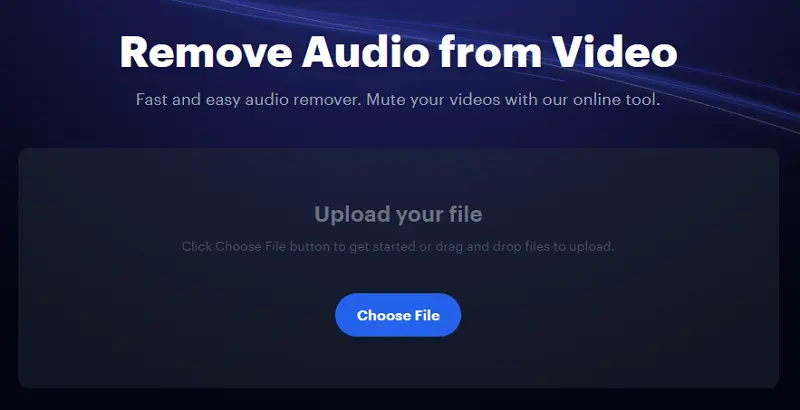
Remove Sound from Video with SaveTube Online Video Downloader
Supports: Windows, macOS, Android, and iOS
If you plan to download a muted video to your device, particularly when you need to remove sound from a YouTube video, using an online video downloader is more suitable. In such cases, you can try SaveTube to download online videos without audio. This tool supports video downloads from numerous sites, including YouTube. Most importantly, it allows you to download muted videos, enabling you to directly save a video without sound.
To download a muted video:
- Copy the online video link.
- Visit Save.Tube, paste the URL, and wait for the website to load the video.
- After the tool generates download options, choose the Video without Sound tab.
- Click Download next to your desired option.
- On the new page, right-click the video and choose Save Video as.
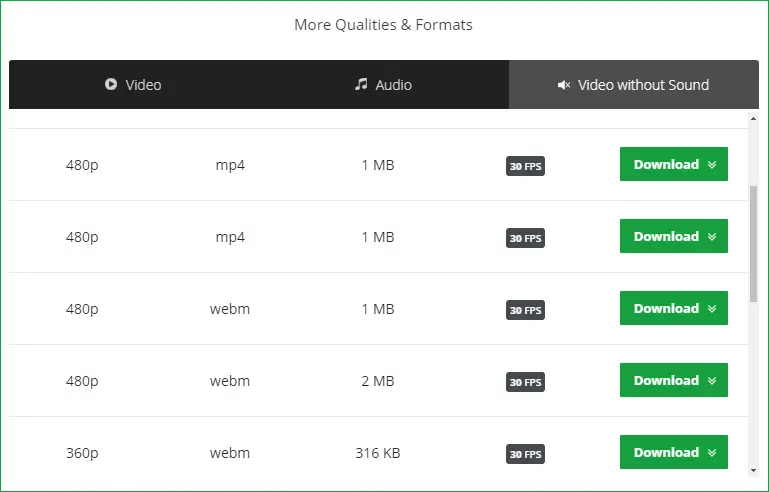
Remove Audio from Video in Premiere Pro
Supports: Windows and macOS
If you are trying to remove audio from a video while editing it in Premiere Pro, you can follow the steps below:
- Launch Adobe Premiere Pro and start a new project.
- Go to File > Import to add the video to your project.
- Right-click the video in the Timeline and select Unlink Audio & Video.
- Select the audio track in the Timeline and press Delete to remove it.
- You can continue editing the video or go to File > Export to save the muted video.
Remove Music from Video But Keep Voice Using PopPop AI
When you want to remove background music from a video but keep the voice, you have two main approaches:
Using PopPop AI Vocal Isolator and an Audio Editor:
- First, remove background noise from the video using PopPop AI Vocal Isolator to extract the voice track.
- Then, add the extracted voice track back to the video using audio editing software.
Editing the Video with a Professional Tool Like Premiere Pro:
- Use a professional video editing tool such as Adobe Premiere Pro to process the video directly.
Let’s dive into each of these methods in more detail.
Use PopPop AI Free Online Vocal Isolator
Supports: Windows, macOS, Android, and iOS
The free online vocal isolator from PopPop AI can precisely separate background music and your voice from an audio or video file. With the extracted vocal track, you can add it to the original video using any video editor. Here are the detailed steps:
- Open a browser on your computer and visit PopPop AI Vocal Isolator.
- Click the Upload icon to upload your video and then it will start generating vocal and background music tracks automatically.
- Click Download next to the Vocal track to save it on your device.
After getting the voice track, you can now use a video editor to mute the video (you can refer to the previous part) and then add the vocal track to the video. By doing so, you can successfully remove background music from the video but keep the voice.
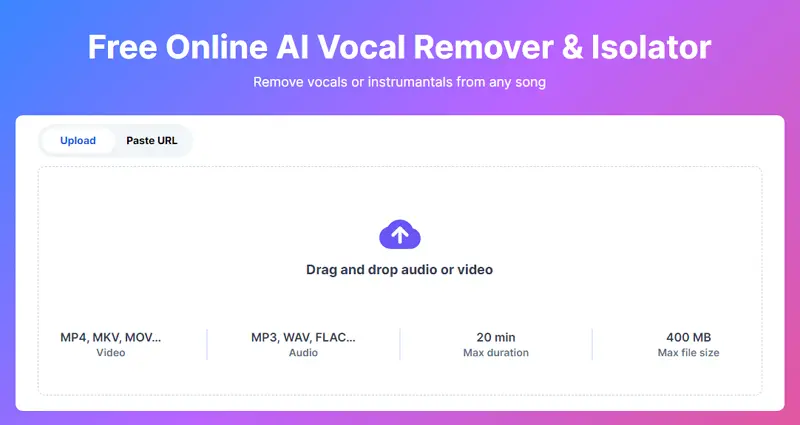
Use Premiere Pro
Supports: Windows and macOS
A professional video editor like Adobe Premiere Pro also provides features for you to edit audio tracks. This process often involves separating the audio components and using audio processing tools to isolate the voice. Here’s a step-by-step guide on how to do this:
- Open Premiere Pro and import your video clip into the Project panel.
- Drag the video clip onto the Timeline. Select the video clip in the Timeline and right-click to choose Unlink Audio & Video.
- Right-click the audio track in the Timeline and select Duplicate.
- Process the Original Audio Track:
- Select the original audio track (the one that contains both music and voice).
- Apply the Mid/Side Matrix effect or the Spectral Frequency Masking effect (if available) to isolate the voice.
- For the Mid/Side Matrix effect, adjust the settings to emphasize the mid-channel, which typically contains more of the voice.
- For the Spectral Frequency Masking effect, use the masking tool to mask out the frequencies where the music is dominant, leaving the voice intact.
- Adjust the volume of the processed audio track. Apply an equalizer (EQ) effect to refine the voice by reducing the frequencies where the music is present and boosting the frequencies where the voice is prominent.
- Mute the duplicated audio track that contains the music, or delete it entirely if it’s no longer needed.
- Export the Final Video by going to File > Export > Media.
By following these steps, you should be able to effectively remove the background music from your video while keeping the voice intact.
Remove Music from Canva Video
Supports: Desktop and Mobile
Although you can remove music from a video in Canva, note that Canva’s video editing features vary depending on the version you’re using (free vs. paid). The paid version, Canva Pro, offers more advanced editing tools, including the ability to remove or replace background music. If you find that Canva does not provide the specific feature to remove music from a video, you might consider using a dedicated video editing software like Adobe Premiere Pro or a similar tool that offers more advanced audio editing capabilities.
To remove music from Canva video:
- Log in to your Canva account and open the project that contains the video from which you want to remove the music.
- Click on the video to select it and head to the Video or Edit option in the top toolbar.
- In the video editing options, find the option to remove the background music or mute the video.
- Save your project and export the project if necessary.
Remove Audio from Video via VLC
Supports: PC, Mac, iPhone, and Android
Although VLC is primarily a media player rather than a video editor, it offers a built-in Convert feature that can help you achieve your goal of removing audio from videos. Here I’d like to show you how to get rid of the audio track from a video on PC:
- Launch the VLC media player on your computer.
- Head to Media > Convert/Save from the toolbar.
- Click Add to select the video you want to mute and click Convert.
- In the popup window, select the output video format in the Settings section and then click the Wrench icon.
- Select the Audio codec tab and uncheck the Audio option. Then click Save.
- Click Browse to select the output folder and file name and click Start.
- Play the output video and then you will find it is successfully muted.
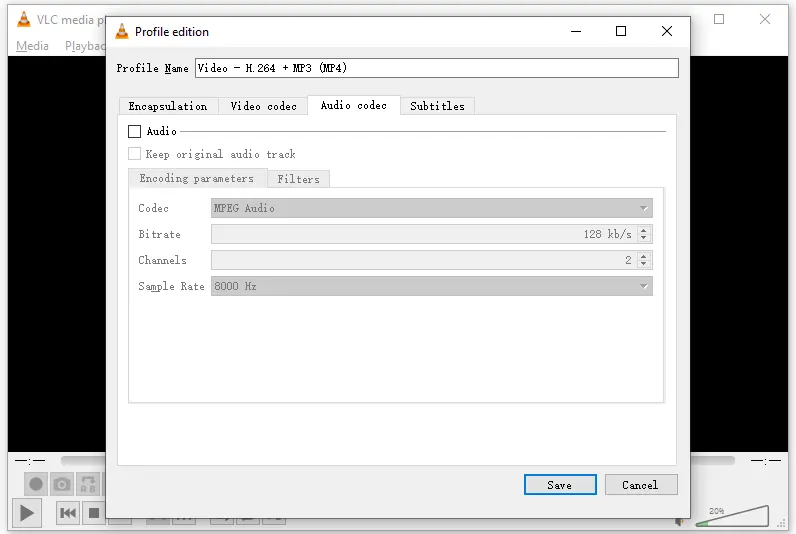
Wrapping Up
As you can see, it’s quite simple to completely remove audio from a video, since muting a video is much easier than separating audio into different tracks. Fortunately, even if you need to remove background music from a video and keep the voice, there are workable solutions available. Besides, the ways introduced in this article help to remove audio from video on various devices, including iPhone, Android, PC, and Mac. Apply the tip that best suits your needs, and then create videos in your desired way.